Frequently Asked Questions
A: No, BACPro only listens to all traffic and looks for problems by analyzing packets. It does not join the network or talk to any devices.
A: Yes, you can install BACPro on a virtual machine. Many building workstations run in these environments.
A: Yes, you can import captures even when in live monitoring mode. All imported captures
create their own database. The live capture runs in parallel.
A: Yes, BACPro watches a single workstation. You will need a copy for each one. Contact us
about a volume discount.
A: Not currently. A BACnet/SC network uses encryption to keep any tool from viewing network
traffic. The tradeoff for using Secure Connect is a loss in the ability to troubleshoot the
network.
A: Disk space is used to keep all network traffic for the period you have configured in the
settings. By default, this is 7 days. We recommended having at least 20 GB of free space.
Some space is also used for imported capture files and network reports.
A: BACPro listens on the same IP address and port as the workstation so that it can see all
traffic to and from the workstation. If it is not on the same computer, it cannot see this
traffic.
A: Norton™ uses a heuristic algorithm that generates many false positives. We have asked
them to whitelist our windows service. You can just exclude the BACPro install directory
from your scan. We are not aware of any other virus scanners flagging the service.
A: We would like to hear your ideas about making improvements to BACPro. Click here to contact us and submit your ideas.
A: Yes, you can return a license from one computer and then install it on a second. Click on the “user” icon in the upper corner and press the return license link. This computer will no longer be able to use BACPro. Then on the second computer, log into your account and you should see your license. You can then select that license and it will be installed and bound to the second computer. The license belongs to a user's subscription and it can only be used on one computer at a time.